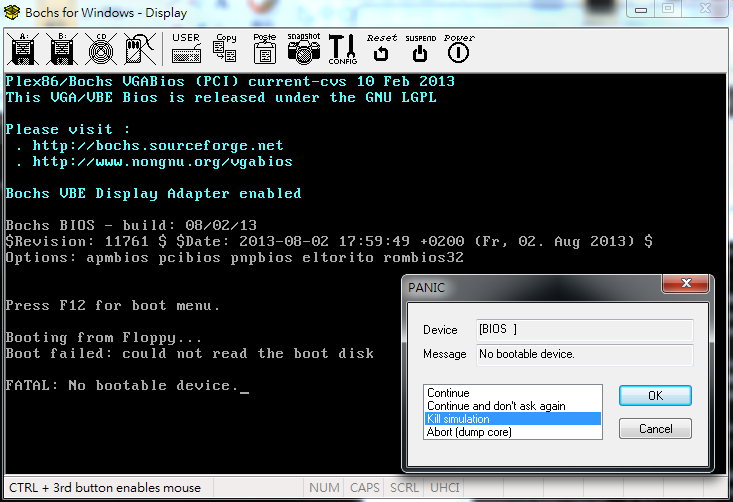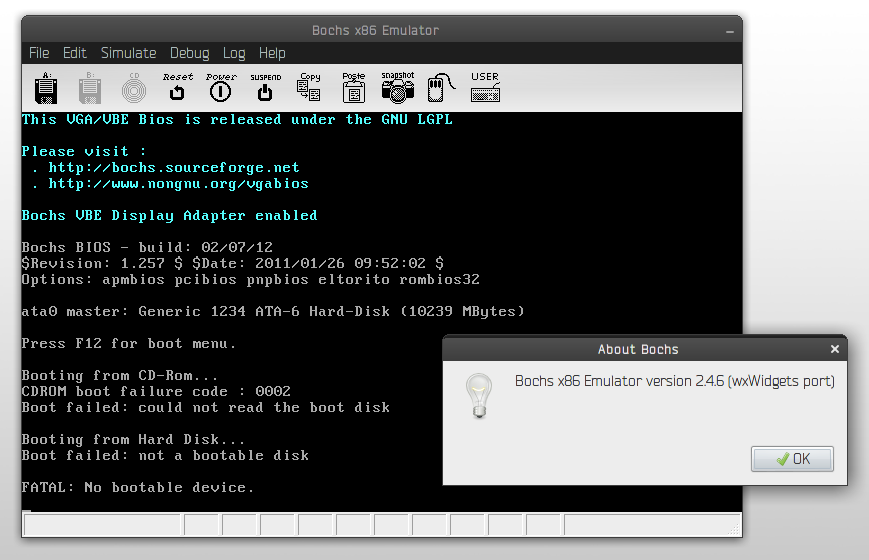1
2
3
4
5
6
7
8
9
10
11
12
13
14
15
16
17
18
19
20
21
22
23
24
25
26
27
28
29
30
31
32
33
34
35
36
37
38
39
40
41
42
43
44
45
46
47
48
49
50
51
52
53
54
55
56
57
58
59
60
61
62
63
64
65
66
67
68
69
70
71
72
73
74
75
76
77
78
79
80
81
82
83
84
85
86
87
88
89
90
91
92
93
94
95
96
97
98
99
100
101
102
103
104
105
106
107
108
109
110
111
112
113
114
115
116
117
118
119
120
121
122
123
124
125
126
127
128
129
130
131
132
133
134
135
136
137
138
139
140
141
142
143
144
145
146
147
148
149
150
151
152
153
154
155
156
157
158
159
160
161
162
163
164
165
166
167
168
169
170
171
172
173
174
175
176
177
178
179
180
181
182
183
184
185
186
187
188
189
190
191
192
193
194
195
196
197
198
199
| #=======================================================================
# MEGS
# Set the number of Megabytes of physical memory you want to emulate.
# The default is 32MB, most OS's won't need more than that.
# The maximum amount of memory supported is 2048Mb.
# The 'MEGS' option is deprecated. Use 'MEMORY' option instead.
#=======================================================================
#megs: 256
#megs: 128
#megs: 64
#megs: 32
#megs: 16
#megs: 8
#=======================================================================
# ROMIMAGE:
# The ROM BIOS controls what the PC does when it first powers on.
# Normally, you can use a precompiled BIOS in the source or binary
# distribution called BIOS-bochs-latest. The ROM BIOS is usually loaded
# starting at address 0xf0000, and it is exactly 64k long. Another option
# is 128k BIOS which is loaded at address 0xe0000.
# You can also use the environment variable $BXSHARE to specify the
# location of the BIOS.
# The usage of external large BIOS images (up to 512k) at memory top is
# now supported, but we still recommend to use the BIOS distributed with
# Bochs. The start address optional, since it can be calculated from image size.
#=======================================================================
romimage: file=$BXSHARE/BIOS-bochs-latest
#romimage: file=bios/seabios-1.6.3.bin
#romimage: file=mybios.bin, address=0xfff80000 # 512k at memory top
#=======================================================================
# VGAROMIMAGE
# You now need to load a VGA ROM BIOS into C0000.
#=======================================================================
#vgaromimage: file=bios/VGABIOS-elpin-2.40
vgaromimage: file=$BXSHARE/VGABIOS-lgpl-latest
#vgaromimage: file=bios/VGABIOS-lgpl-latest-cirrus
#=======================================================================
# FLOPPYA:
# Point this to pathname of floppy image file or device
# This should be of a bootable floppy(image/device) if you're
# booting from 'a' (or 'floppy').
#
# You can set the initial status of the media to 'ejected' or 'inserted'.
# floppya: 2_88=path, status=ejected (2.88M 3.5" media)
# floppya: 1_44=path, status=inserted (1.44M 3.5" media)
# floppya: 1_2=path, status=ejected (1.2M 5.25" media)
# floppya: 720k=path, status=inserted (720K 3.5" media)
# floppya: 360k=path, status=inserted (360K 5.25" media)
# floppya: 320k=path, status=inserted (320K 5.25" media)
# floppya: 180k=path, status=inserted (180K 5.25" media)
# floppya: 160k=path, status=inserted (160K 5.25" media)
# floppya: image=path, status=inserted (guess media type from image size)
# floppya: 1_44=vvfat:path, status=inserted (use directory as VFAT media)
# floppya: type=1_44 (1.44M 3.5" floppy drive, no media)
#
# The path should be the name of a disk image file. On Unix, you can use a raw
# device name such as /dev/fd0 on Linux. On win32 platforms, use drive letters
# such as a: or b: as the path. The parameter 'image' works with image files
# only. In that case the size must match one of the supported types.
# The parameter 'type' can be used to enable the floppy drive without media
# and status specified. Usually the drive type is set up based on the media type.
# The optional parameter 'write_protected' can be used to control the media
# write protect switch. By default it is turned off.
#=======================================================================
floppya: 1_44=/dev/fd0, status=inserted
#floppya: image=../1.44, status=inserted
#floppya: 1_44=/dev/fd0H1440, status=inserted
#floppya: 1_2=../1_2, status=inserted
#floppya: 1_44=a:, status=inserted
#floppya: 1_44=a.img, status=inserted, write_protected=1
#floppya: 1_44=/dev/rfd0a, status=inserted
#=======================================================================
# BOOT:
# This defines the boot sequence. Now you can specify up to 3 boot drives,
# which can be 'floppy', 'disk', 'cdrom' or 'network' (boot ROM).
# Legacy 'a' and 'c' are also supported.
# Examples:
# boot: floppy
# boot: cdrom, disk
# boot: network, disk
# boot: cdrom, floppy, disk
#=======================================================================
#boot: floppy
boot: disk
#=======================================================================
# LOG:
# Give the path of the log file you'd like Bochs debug and misc. verbiage
# to be written to. If you don't use this option or set the filename to
# '-' the output is written to the console. If you really don't want it,
# make it "/dev/null" (Unix) or "nul" (win32). :^(
#
# Examples:
# log: ./bochs.out
# log: /dev/tty
#=======================================================================
#log: /dev/null
log: bochsout.txt
#=======================================================================
# MOUSE:
# This defines parameters for the emulated mouse type, the initial status
# of the mouse capture and the runtime method to toggle it.
#
# TYPE:
# With the mouse type option you can select the type of mouse to emulate.
# The default value is 'ps2'. The other choices are 'imps2' (wheel mouse
# on PS/2), 'serial', 'serial_wheel' and 'serial_msys' (one com port requires
# setting 'mode=mouse'). To connect a mouse to an USB port, see the 'usb_uhci',
# 'usb_ohci' or 'usb_xhci' options (requires PCI and USB support).
#
# ENABLED:
# The Bochs gui creates mouse "events" unless the 'enabled' option is
# set to 0. The hardware emulation itself is not disabled by this.
# Unless you have a particular reason for enabling the mouse by default,
# it is recommended that you leave it off. You can also toggle the mouse
# usage at runtime (RFB, SDL, Win32, wxWidgets and X11 - see below).
#
# TOGGLE:
# The default method to toggle the mouse capture at runtime is to press the
# CTRL key and the middle mouse button ('ctrl+mbutton'). This option allows
# to change the method to 'ctrl+f10' (like DOSBox), 'ctrl+alt' (like QEMU)
# or 'f12' (replaces win32 'legacyF12' option).
#
# Examples:
# mouse: enabled=1
# mouse: type=imps2, enabled=1
# mouse: type=serial, enabled=1
# mouse: enabled=0, toggle=ctrl+f10
#=======================================================================
mouse: enabled=0
#=======================================================================
# KEYBOARD:
# This defines parameters related to the emulated keyboard
#
# TYPE:
# Type of keyboard return by a "identify keyboard" command to the
# keyboard controller. It must be one of "xt", "at" or "mf".
# Defaults to "mf". It should be ok for almost everybody. A known
# exception is french macs, that do have a "at"-like keyboard.
#
# SERIAL_DELAY:
# Approximate time in microseconds that it takes one character to
# be transferred from the keyboard to controller over the serial path.
#
# PASTE_DELAY:
# Approximate time in microseconds between attempts to paste
# characters to the keyboard controller. This leaves time for the
# guest os to deal with the flow of characters. The ideal setting
# depends on how your operating system processes characters. The
# default of 100000 usec (.1 seconds) was chosen because it works
# consistently in Windows.
# If your OS is losing characters during a paste, increase the paste
# delay until it stops losing characters.
#
# KEYMAP:
# This enables a remap of a physical localized keyboard to a
# virtualized us keyboard, as the PC architecture expects.
#
# Examples:
# keyboard: type=mf, serial_delay=200, paste_delay=100000
# keyboard: keymap=gui/keymaps/x11-pc-de.map
#=======================================================================
#keyboard: type=mf, serial_delay=250
#=======================================================================
# ATA0, ATA1, ATA2, ATA3
# ATA controller for hard disks and cdroms
#
# ata[0-3]: enabled=[0|1], ioaddr1=addr, ioaddr2=addr, irq=number
#
# These options enables up to 4 ata channels. For each channel
# the two base io addresses and the irq must be specified.
#
# ata0 and ata1 are enabled by default with the values shown below
#
# Examples:
# ata0: enabled=1, ioaddr1=0x1f0, ioaddr2=0x3f0, irq=14
# ata1: enabled=1, ioaddr1=0x170, ioaddr2=0x370, irq=15
# ata2: enabled=1, ioaddr1=0x1e8, ioaddr2=0x3e0, irq=11
# ata3: enabled=1, ioaddr1=0x168, ioaddr2=0x360, irq=9
#=======================================================================
ata0: enabled=1, ioaddr1=0x1f0, ioaddr2=0x3f0, irq=14
ata1: enabled=1, ioaddr1=0x170, ioaddr2=0x370, irq=15
ata2: enabled=0, ioaddr1=0x1e8, ioaddr2=0x3e0, irq=11
ata3: enabled=0, ioaddr1=0x168, ioaddr2=0x360, irq=9
#=======================================================================
# GDBSTUB:
# Enable GDB stub. See user documentation for details.
# Default value is enabled=0.
#=======================================================================
#gdbstub: enabled=0, port=1234, text_base=0, data_base=0, bss_base=0
|